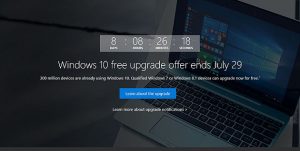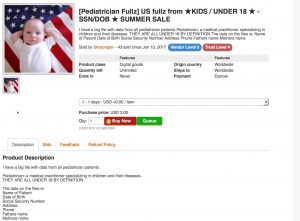One of the hot topics in the ever raging war between Apple and Microsoft is how long it takes for the computer to go from a dead stop to up and ready to perform, otherwise known as boot time. Manufacturers thrive on obtaining a better customer experience for their consumers by advertising their fast boot times.
But sometimes, faster is not always better, and as much as it pains me to say it, Microsoft seriously missed the mark on this one.
Microsoft’s fast startup, commonly referred to as hiberboot, is turned on by default in Windows 8 and 10. The object with hiberboot is to allow you the fastest possible boot time. But the issue is that by doing so, you are not genuinely shutting down Windows. Let me explain why this is a problem.
For years when you report a technical issue with your computer, your IT technicians will ask, “Have you tried restarting?” The question is asked because many problems are solved when a computer restarts since it now has a clean slate.
During a normal boot process, the BIOS performs POST tests to determine what’s connected to the motherboard and the proper operation for hard drive access. Next, the hard drive is checked for the BOOT sector to determine what Operating System (OS) to load.
Once the hardware passes operations to the OS, Windows creates a kernel memory image, configures the core system functions, and loads drivers. That’s the reason it can take so long on a legacy hard drive. But Solid State Hard Drives (SSD’s) have decreased boot time so much from the days when you could get a cup of coffee faster than the computer could boot.
Unlike regular sleep or hibernation, hiberboot logs you off and closes your applications before creating the file, but your system has not fully cleared the OS.
Hiberboot loads the kernel image and drivers from the last session, which can cause unexpected behavior from either the operating system, applications, or both.
Hiberboot is the root of some software issues where the applications are looking for a fresh start and are confused about why the OS reports that the services are already running. Other reported problems include BIOS access issues, dual-boot annoyances, Wake-On-LAN issues, and issues with Windows Updates.
Many sites describe how to disable hiberboot, but we felt it necessary to let other engineers know that the setting is enabled by default and doesn’t allow the system to provide the best customer experience possible. I’d much rather add 10 seconds of boot time than deal with quirky issues during the computing experience.
For your techies, here are your options:
- Option One: To Turn On or Off Fast Startup in System Settings (most straightforward).
- Option Two: To Turn On or Off Fast Startup using a BAT file (for smaller deployments).
- Option Three: Enable or Disable to Require Fast Startup in Local Group Policy Editor (for larger deployments).
- Option Four: Enable or Disable to Require Fast Startup using a REG file (for certain Windows configurations)
- The “Hail Mary” Option: PowerShell – shutdown /s /f /t 0 (when all else fails).
Rest easy knowing that you are not the only one that thought that by disabling all hibernation settings disabled the service; many others have spent hours wondering why settings are not fully cleared after a full restart.
If you would like help reviewing your customer experience, call Advanced Systems Solutions Inc, and we will help you ensure that your organization’s services and solutions are performing as expected
Disclaimer: The above information is not intended as technical advice. Additional facts or future developments may affect subjects contained herein. Seek the advice of an IT Professional before acting or relying upon any information in this communiqué.
Thanks for our reader, N.H, who shared the story of a battle fought against hiberboot and won using the methods described here.